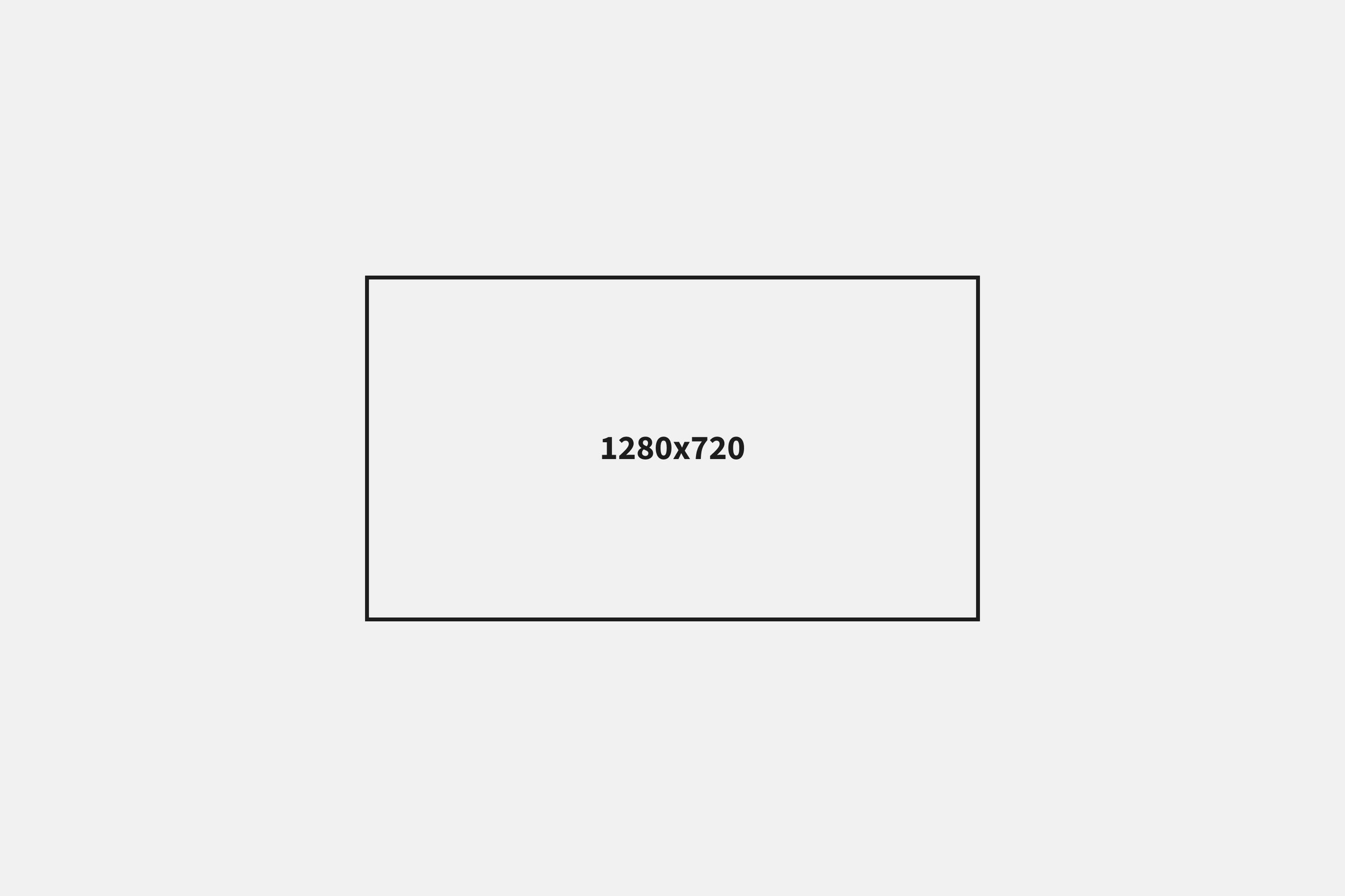The Best Premiere Pro Export Settings for YouTube.
Here are the Premiere Pro export settings you want to use to upload high-quality YouTube videos.
I made export presets for all of these, which you can find at the bottom of this page.
Also, here are the settings for YouTube Shorts, Instagram Reels, and TikTok if you need those.
Premiere Pro Settings.
Format: H.264
Preset: Match Source - Adaptive High Bitrate
Basic Video Settings.
Frame Size: 1920x1080 HD or 3840 x 2160 4K
Frame Rate: 24, 25, 30, 48, 50, 60 FPS
Field Order: Progressive
Aspect: Square Pixels (1.0)
Render at Maximum Depth: Yes
Use Maximum Render Quality: Yes
Encoding Settings.
Performance: Software Encoding
Profile: Main
Level: 4.1
Export Color Space: Rec. 709
Bitrate Settings.
Bitrate Encoding: VBR, 2 Pass
Target Bitrate: 8 Mbps HD or 60 Mbps 4K
Maximum Bitrate: 12 Mbps HD or 65 Mbps 4K
Audio.
Audio Format: ACC
Audio Code: ACC
Sample Rate: 48,000 Hz (48 kHz)
Channels: Stereo
Bitrate: 320 kbps
Captions.
Export Options: Burn Captions Into Video
YouTube is for sure the best video player on the internet, and lucky for us, they very clearly lay out the exact export settings to get the best performance from it.
So, if all you do is follow what's above, you'll be in good shape. But I've learned some nuances and tricks that can lead to even higher quality if you want to try them, too.
Also, if any of these settings are grayed out, all you have to do is toggle the checkbox next to it to activate and edit them. Then, depending on your hardware, you might not be able to select some of these settings, and if that's the case, pick whatever is the next closest option.
Lastly, there are a lot of settings in Premiere Pro, but if I didn't mention them, that means they won't affect the quality of your video.
Format.
H.264 is the current standard video encoding format associated with high-quality video and moderate compression. Eventually, though, I expect YouTube will upgrade to the newer H.265, which allows for even higher quality with less compression.
Preset.
Once you have all of these settings, you can create a YouTube Export Preset so you don't have to update these settings each time.
Frame Size.
Here's the biggest trick I've found for uploading high-quality videos on YouTube.
No matter what your video resolution is, you want to export and upload it in 4K.
Do this even if all of your footage is 1080x1920. Upscaling will make an HD to 4K video sharper when it's played back again at a lower resolution as the pixels are recombined. Also, for whatever reason, it seems like YouTube gives 4K videos a little bit more processing or rendering power when they're uploaded and played back.
To do this, set your Frame Size in Premiere to 3840x2160 and then select Scale to Fit to proportionally upscale any smaller footage.
Frame Rate.
Since YouTube can play footage at any of the standard frame rates, the best thing to do here is to match your Sequence Settings to the Frame Rate you captured the footage in and then export it in the same.
Render at Maximum Depth & Use Maximum Render Quality.
You should enable these no matter what platform you are exporting for.
Hardware vs. Software Encoding.
Software Encoding will give you the highest quality output as it dynamically adapts to your video rather than be limited by whatever the hardware can or cannot do. It's a little bit slower than Hardware Encoding, but it's absolutely worth it to make sure you're exporting the best quality video you can.
Export Color Space.
YouTube recommends exporting in BT.709, but just know BT.709 and Rec. 709 are the same thing and will ensure the colors you see in Premiere will look the same after it's uploaded to YouTube.
Bitrate Settings.
While YouTube recommends a single encoding Bitrate, I like using VBR 2 Pass and setting the Maximum a little bit above their Target in case YouTube does any encoding or compression of their own.
So, with their guidelines and my preference of using VBR 2 Pass, here are the Bitrate settings to use:
1080p @ 24, 25, or 30 FPS.
Target Bitrate: 8 Mbps
Maximum Bitrate: 12 Mbps
1080p @ 60 FPS.
Target Bitrate: 12 Mbps
Maximum Bitrate: 15 Mbps
4K @ 24, 25, or 30 FPS.
Target Bitrate: 40 Mbps
Maximum Bitrate: 45 Mbps
4K @ 60 FPS.
Target Bitrate: 60 Mbps
Maximum Bitrate: 65 Mbps
File Size.
The daily maximum or maximum file size you can upload on YouTube is 256 GB, which is huge, so this really isn't something to worry about. I’ve also heard this goes away once YouTube decides you’re not spamming the platform with content.
Custom Thumbnail.
The perfect YouTube thumbnail is 1280x720 pixels with a file size of 2 MB or less.
And that's it. YouTube is probably the easiest platform to export for.
Premiere Pro Export Presets for YouTube.
Download my export presets for high-quality 4K and HD videos on YouTube.